How to add and modify POP or IMAP accounts with Outlook Office 365
Why on earth would there ever be a need to write such an article one might ask? Well, the current Outlook Office 365 version had me puzzled as I was unable to manually configure an IMAP account according to my preferences. Apparently, “set up your account manually” now translates to let Outlook autoconfigure the account.
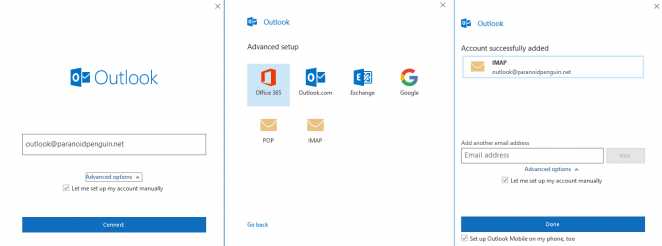
Manually configuring an IMAP account with Outlook 365 in three simple steps.
The current “Let me set up my account manually” process consists of entering your email address, selecting your account type, and finally entering your password. Why bother the user with server settings and protocols? Surely every email provider must be using Autodiscover records… right?
I expected I would at least be able to modify the account according to my needs by using Outlook’s account settings feature, but alas, no such luck. The animated gif below shows the new account settings screen in all its limited glory.
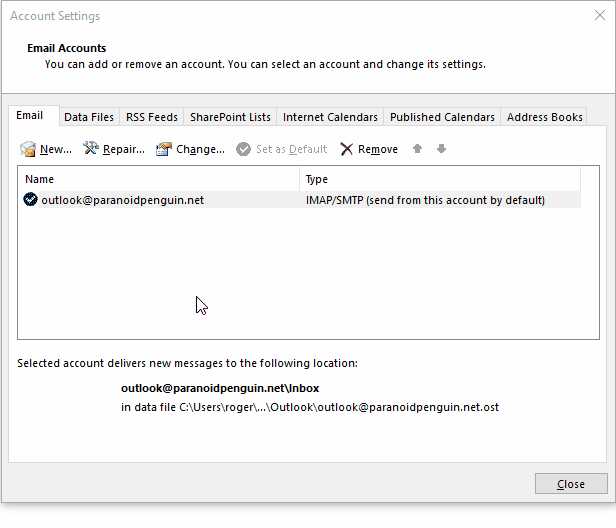
Outlook 365 - Account settings
For now, it’s still possible to access the old advanced account settings by using the Outlook profile manager: Control panel > User accounts > Mail (Microsoft Outlook) > Email accounts.
So why did Microsoft decide to break an essential and working feature, only to replace it with what they have labeled “simplified account creation”. Well, who knows, but thankfully they have provided instructions on how to disable this annoying feature and restore the old functionality by (yes, you guessed it) adding a registry key:
How to disable Simplified Account Creation in Outlook.