How to install Dig on a Windows 8.1 64-bit system
This installation procedure will extract only relevant libraries and executables from the BIND 9 package, and not install a full-blown DNS server. The installation method is also applicable on Windows 7 64-bit systems.
Head over to https://www.isc.org/downloads/ and download the BIND 9.10.0-P2 package. Select the 64-bit version and leave the 32-bit package as a last resort. The 64-bit version is dependent on the Microsoft Visual C++ Redistributable package, which you can download and install from https://www.microsoft.com/en-us/download/details.aspx?id=30679#
Why is it preferable to go with the 64-bit version of BIND 9 on a Windows 64-bit system, when 32-bit applications work just fine? Since dig is a command line tool there are a few things to take into account. On a Windows 64-bit system, the command line interpreter (cmd.exe) will be running in 64-bit mode. That means it will look for executables under %SystemRoot%\System32\.
The System32 folder, despite its name is designed for 64-bit executables on Windows 64-bit systems.
Note: On Windows 32-bit systems, the %SystemRoot%\System32\ folder is indeed for 32-bit executables.

The command prompt with its 64 and 32-bit executables
The correct folder for 32-bit executables on Windows 64-bit systems is %SystemRoot%\SysWOW64\, again ignore the clever naming scheme as WOW64 stands for “Windows (32-bit) on Windows 64-bit”. Anyhow, if you opted to install the 32-bit version of BIND 9 and thus extracted the executables and libraries to %SystemRoot%\SysWOW64, you’ll need to run the 32-bit version of cmd.exe by issuing the command:
%SystemRoot%\SYSWOW64\cmd.exe
The next step is assuming that the package of choice was the 64-bit version of BIND 9, and that the Microsoft Visual C++ Redistributable is already installed. If not, then make adjustments accordingly. Open the BIND9.10.0-P2.x64.zip file and extract the following files to %SystemRoot%\System32\(moving files into the System32 folder requires administrative privileges).
dig.exe host.exe libbind9.dll libdns.dll libeay32.dll libisc.dll libisccfg.dll liblwres.dll libxml2.dll
Finally, fire up the command prompt and check if the installation was successful by doing a DNS query:
dig isc.org
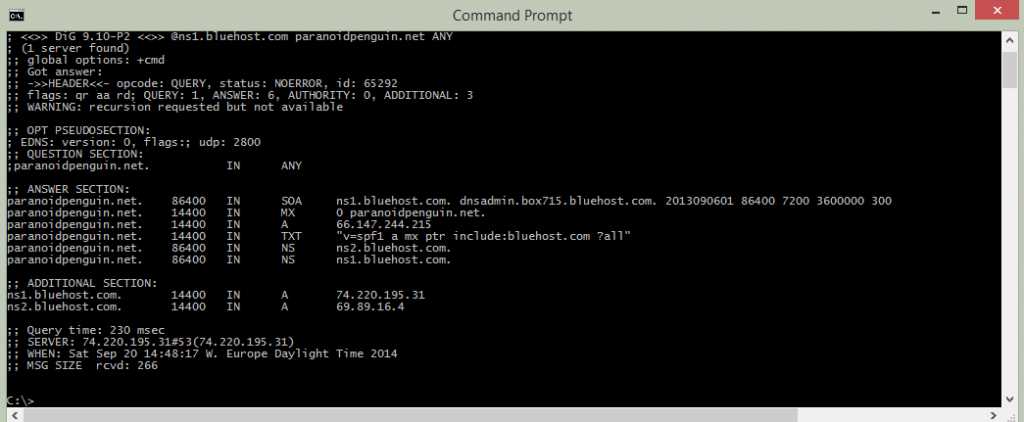
Dig on Windows 8.1 64-bit